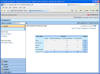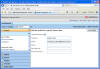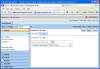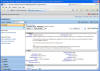Help Desk Functions
Once logged in, your home page displays a summary report of the Open Issues that you have submitted by Item Type and Priority.
User Profile
From the "User Profile" link on the top right of the screen, you can change the Email Address where notification emails are sent, and you are also able to reset your password.
| i |
While it is possible to edit the "Full Name" field, you should not make any changes to the display name. |
Settings
The "Home Page" tab allows you to change that report that you see when you log in.
| i |
Although it is possible to change this setting, it must be noted that regardless of the title of the report, the report results will be limited to issues that you submitted. |
The "My Projects" tab allows you to select a specific project as a default. Note that each client login has been configured with a default project and it is recommended that this setting not be changed.
ID Search
This search field allows you to search for specific issues. Note that the system will only return issues where you were the submitter.
When searching for an issue, you do not have to enter the Item Type prefix. Eg, to search for QRY00235 you only have to enter "235". The ID Search field can also be used to search for multiple issues by enter the issue numbers separated by commas.
Add to Quick Links
While the "Add to Quick Links" option is available, client users do not have access to see the "Quick Links" section.
Add to Favourites
This feature allows you to add the report that you are currently viewing to your "Favourites" folder
Folders selection
The Help Desk also displays on the left hand side a number of folders containing information relating to the Help Desk Project that you have accessed.
Submit
Within this section you will find links to Submit new issues. Refer to section 7 for more details on submitting
Search
| Search by Keywords | this screen will allow you to search for any string value within any issue that you have submitted. This includes your Client Ref No. |
| Search by Submitter |
allows you to search for issues submitted by a particular user. Note that the system will only return issues that were submitted by the current user. |
| Advanced Search | Provides a sub-set of system fields to allow for greater detail on search parameters. |
| i |
Note that regardless of the search style and parameters used, the system will only return issues that have been submitted by the currently logged in user. |
Reports
"Show me my Reports" and "Find Reports" are not available for client users.
Browse Built-In Reports – This returns a standard set of reports available within the system.
| i |
Note that, as with Searches, the Built-In reports will only return issues that have been submitted by the currently logged in user. |
Favourites
The Favourites folder allows a user to put shortcuts to specific reports or Issues within this section.
To add a shortcut to a report or issue, the user needs to select the "Add to Favourites" link on the top right of the screen.
Public Folders
The Public Folders section is where users can store reports that can be accessed by all users.
Note that, based on permissions, the only reports that clients are able to run are stored with the following folders:
- Composer Client Reports
- Unison Client Reports
| i |
Additional reports can be provided to clients on request |
Viewing Issue Information
To view information related to a particular issue click on the Issue number. The following page appears:
Any Notes or Attachments are attached to the Issue that have been made available to the client will appear under the "Notes" and "Attachments" tabs that will appear at the bottom of the screen